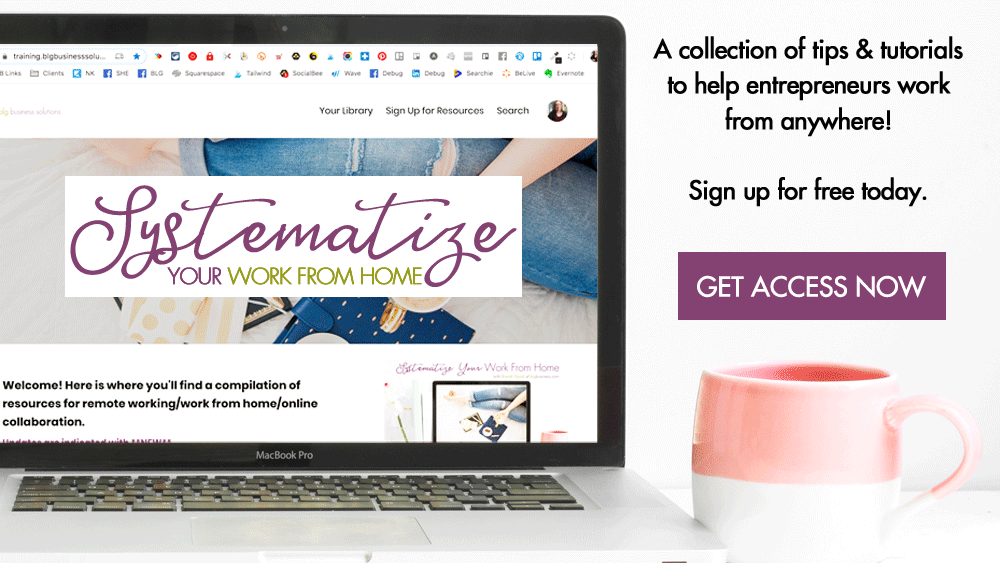How to Add an Administrator to Your Facebook Page

To make someone a Facebook administrator on your page, they either have to:
a) be personal FB friends with you, (method #1) or;
b) like your page AND have page likes available to be seen by the public (method #2)
Sounds simple, yes? Not always.
Method #1
You can add any personal Facebook friend as an admin on your business page. If that person is really a friend then this is likely the simplest solution. However, if you are not personal friends with the person (for example, you have hired them to manage your page), then you may not want to give that person access to your personal posts intended for friends and family. Similarly, that person may not be comfortable giving you access to their private lives as well.
Method #2a
You can designate an admin from among your business page fans. Follow these steps:
Find your fans
-
From your business page, click on Settings
-
Click on People and Other Pages. 'People Who Like This Page' should display automatically.
-
Scroll until you find the name of the person you want to add as admin. If their name is missing, skip to section 'Method 2b'
Assign the correct page role
-
Click the gear drop-down
-
Select 'Assign Page Role'. You will be automatically be taken to the Page Roles tab, where the new person has been added
-
Review to see if they have the correct page role - the default is editor
-
Make sure to click SAVE!
Method #2b
These instructions assume that you cannot find the person listed under your page fans. If this is the case, it's because that person has set the privacy on their own page likes to non-public (i.e. friends only or private) - they don't want the pages they like to be publicly known.
You can ask them to temporarily set their likes to public while you add them to your page. If they need help doing so, here are the instructions you can give them:
-
Go to your personal Facebook page
-
Under the cover photo, click the "Likes" tab (you may need to click the 'More' drop-down to find it)
-
Click the 'Manage' icon (looks like a pencil)
-
Select 'Edit Privacy'. A list of page types will pop up - the privacy icon appears to the right of the page type
-
Change the privacy of the relevant page type to 'public'
-
Click Close
-
Once you've been added as an admin (see method 2a), repeat these steps to make your likes private again
Troubleshooting
If this still doesn't work, check the following:
-
did you refresh your browser?
-
did the other person select the correct page type to be public?
Trying to add *yourself* as an admin? You need to read this.